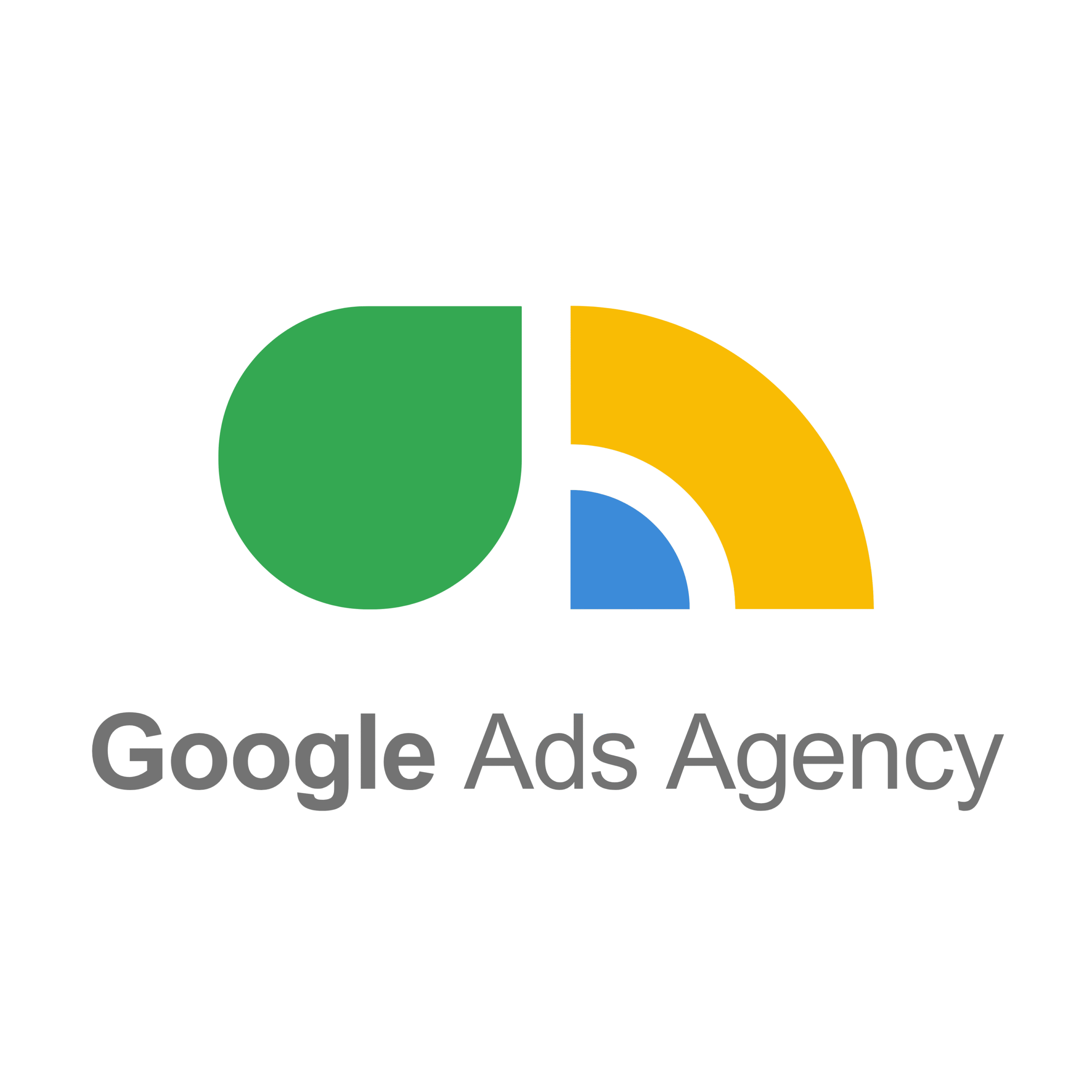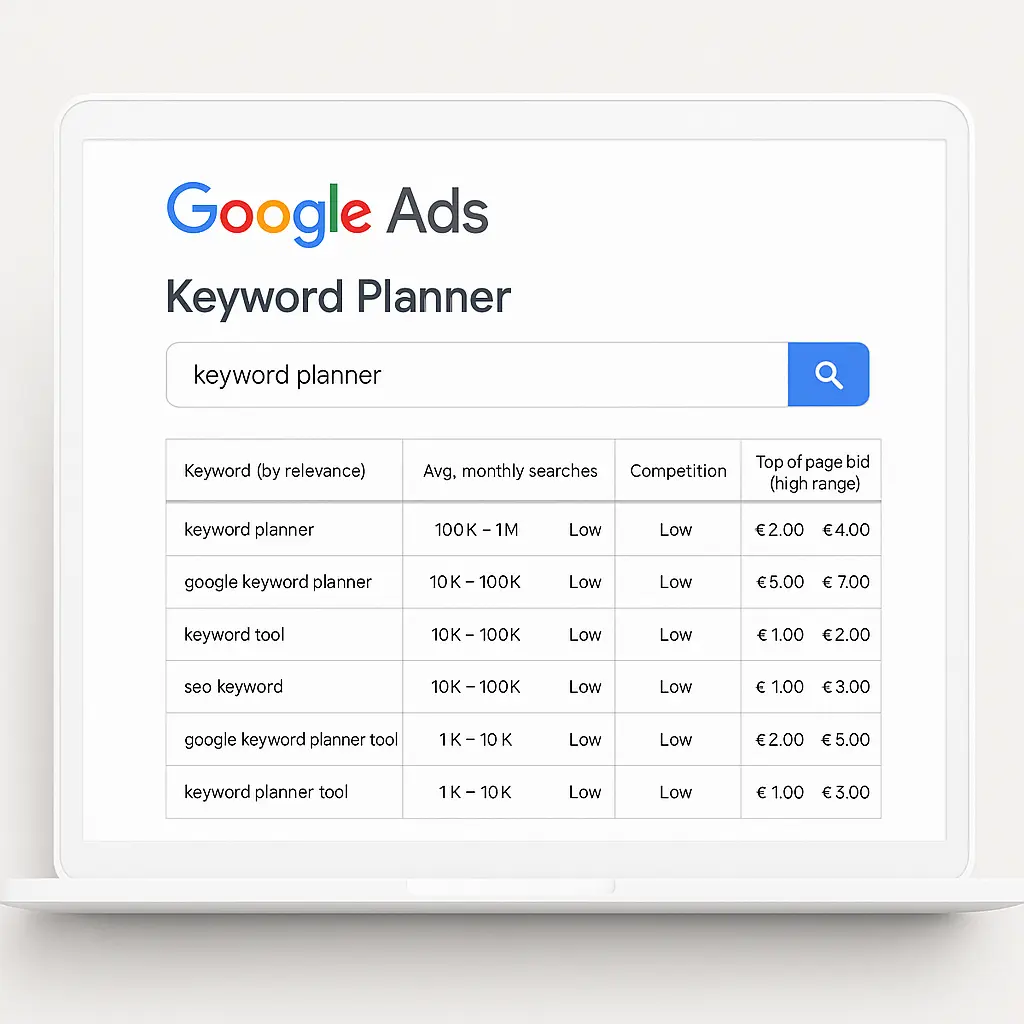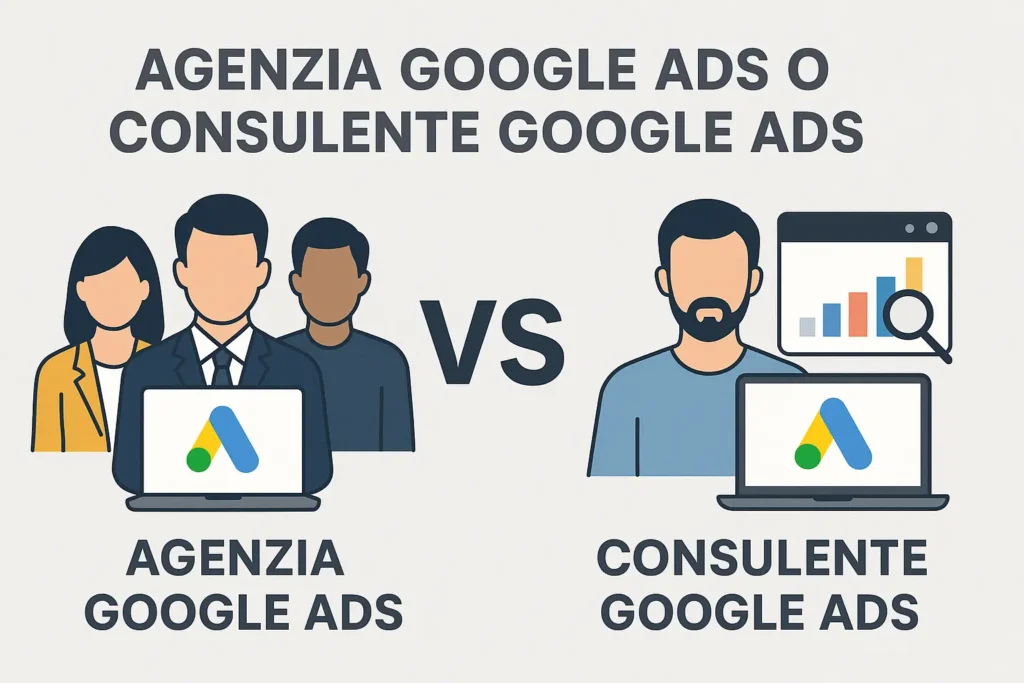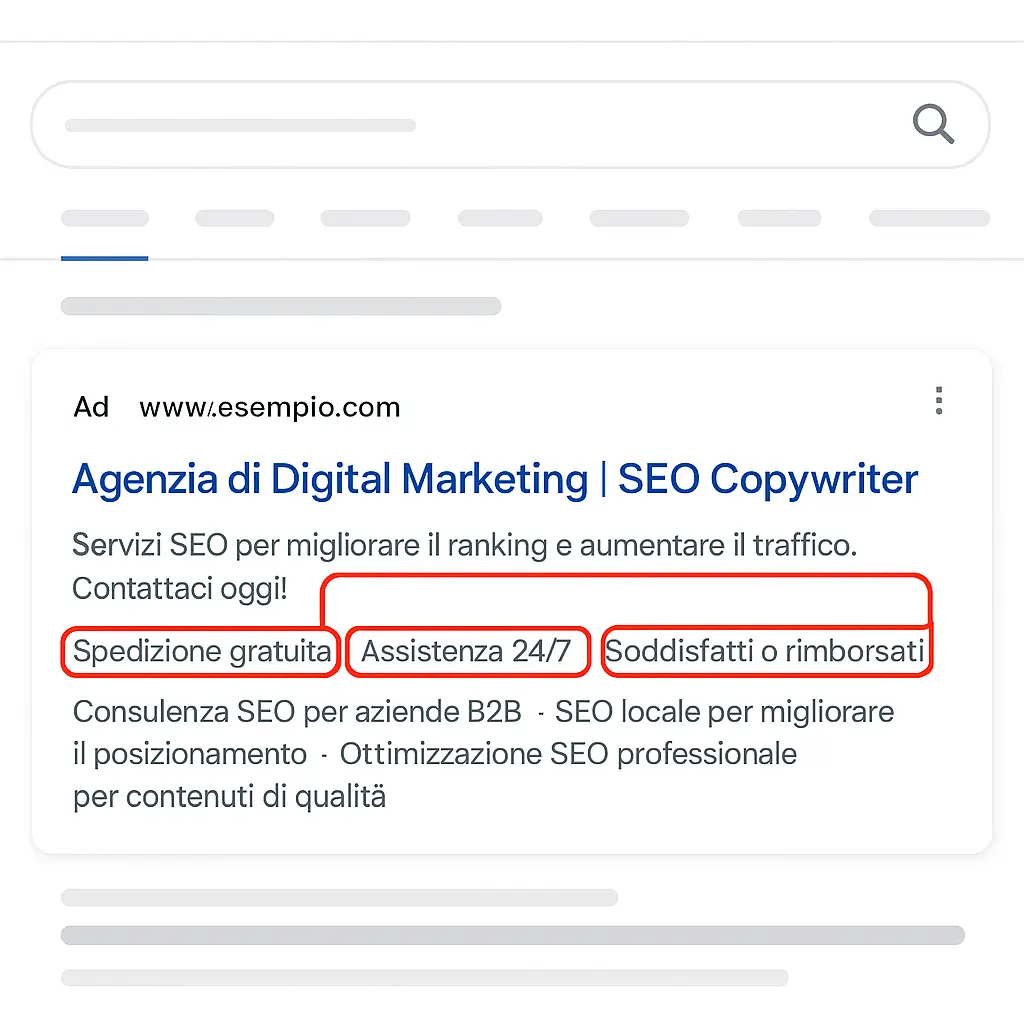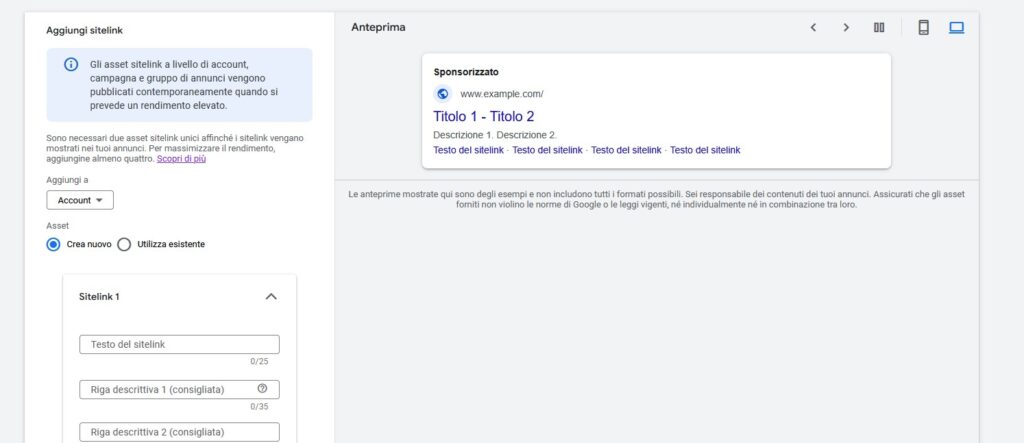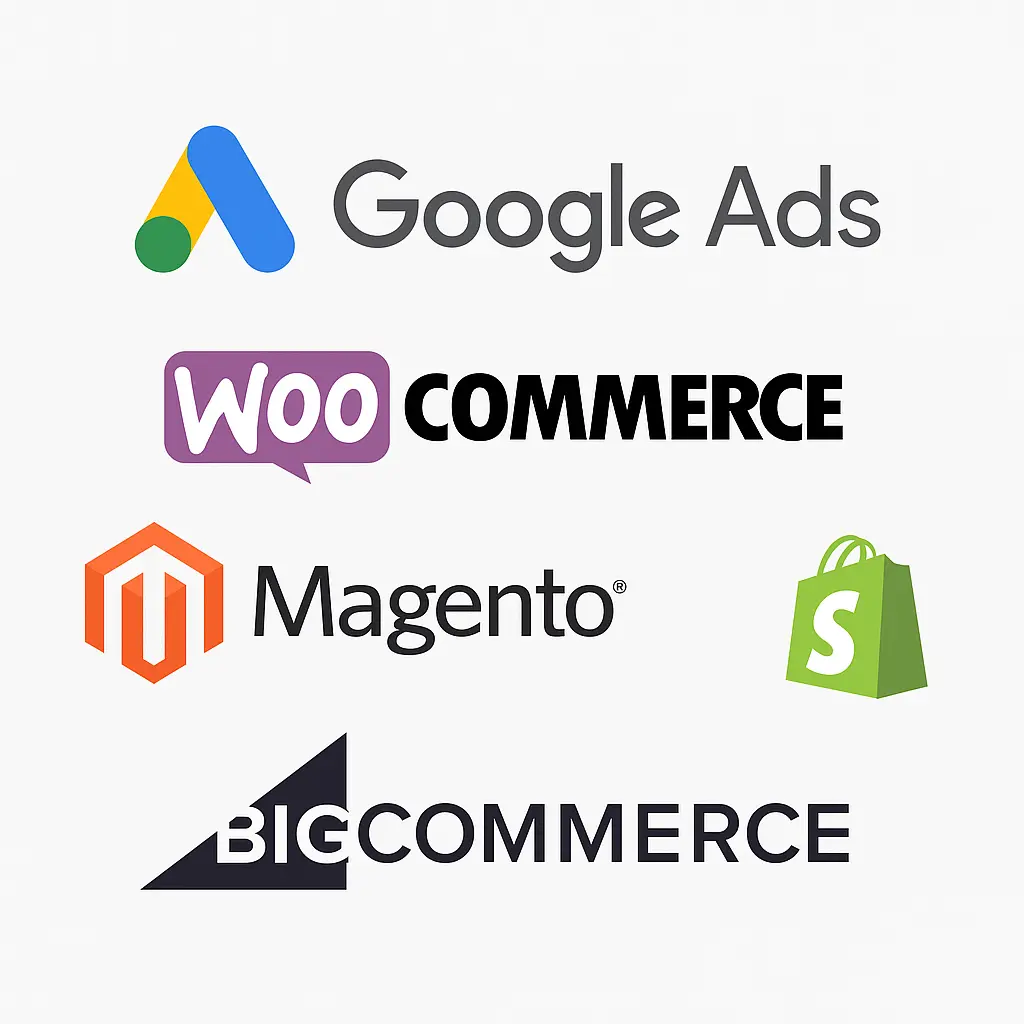What are sitelinks in Google Ads: complete guide and practical tips
If you have already used Google Ads, you have probably heard of sitelinks.
We are often asked what sitelinks are, what exactly they are used for and how they can be best used in an advertising campaign. Sitelinks are a valuable tool for improving the visibility and effectiveness of ads on Google.
In this comprehensive guide, we’ll explain in detail what sitelinks are, how they work, why they’re useful, and how to implement them correctly in your pay-per-click (PPC) campaigns.
Our goal is to provide you with a comprehensive overview and practical tips on using sitelinks in Google Ads campaigns. First, we’ll start with a clear definition of what sitelinks are and how they appear to users.
Next, we’ll analyse how sitelinks work within the Google Ads system, including the conditions under which they are displayed and the different types available (e.g. dynamic sitelinks). We’ll then discuss the practical benefits of these extensions: what they are used for and what advantages they offer in terms of CTR (click-through rate) and campaign results. Finally, you will find guidance on how to use sitelinks correctly, with tips and best practices for integrating them into your advertising campaigns in an effective and professional manner.
What are sitelinks
In Google Ads, sitelinks are additional links that appear below the main ad, directing users to specific pages on your website. In practice, they are an extension of the ad (also known as a site link extension) that allows you to show multiple links within a single ad.
Each sitelink consists of a short clickable title (a sort of mini headline) and can include a few words of accompanying text. These extra links appear in blue below the ad text and offer users additional options for navigating directly to your site.
For example, imagine an ad for an online clothing store: sitelinks such as “New Arrivals”, “Special Offers” or “Contact Us” could appear below the main ad text.
Clicking on each of these links takes the user directly to the corresponding page (e.g., the new products section, the offers page, or the contact page of the website). As you can see, sitelinks help showcase more content or important sections at first glance, without forcing the user to navigate the website on their own.
It is important to note that Google Ads sitelinks should not be confused with organic sitelinks shown in unpaid search results. Organic sitelinks (those additional links that Google sometimes shows below some natural results) are automatically generated by Google’s algorithm and cannot be controlled directly by the site owner. In contrast, in paid campaigns on Google Ads, you, the advertiser, manually create and manage the sitelinks for your ads, deciding which pages to highlight. This gives you full control over these additional links and the text that is shown to users.
How sitelinks work
Where sitelinks appear (devices and positioning)
Sitelinks typically appear in Google search network ads (the text ads that appear on the SERP, or search engine results page). Their display may vary depending on the user’s device and the position of the ad.
On a desktop computer, an ad can show several sitelinks arranged in one or two rows below the main text: Google can usually display between 2 and 6 at a time, depending on the ad’s ranking and the space available.
On mobile devices, however, fewer sitelinks are often displayed due to screen space limitations (usually 1 to 4 visible at a time), and in some cases the user can scroll horizontally to see additional links (up to a maximum of 8 sitelinks in total on mobile, presented in a scrolling carousel format).
In addition to normal search results, there are also sitelinks for YouTube video campaigns: in that context, they can appear below video ads (e.g. in TrueView in-stream ads on YouTube) as clickable links that lead to external pages.
In any case, sitelinks are mainly displayed for ads that appear at the top of the search results page (or in highly visible positions). An ad in a high position is more likely to be accompanied by sitelinks, while ads in low positions may not show them at all, even if they have been set up.
When they appear (and the role of dynamic sitelinks)
Setting up sitelinks correctly for your campaigns does not automatically guarantee that they will always be displayed.
Google Ads decides in real time whether or not to add sitelinks to an ad based on several factors. First, the ad must have a sufficiently high quality score and rank: Google tends to display extensions (including sitelinks) for ads that already offer good relevance and performance.
In addition, the platform assesses whether the sitelinks you have set up are relevant to the user’s search query: if the additional links seem useful and relevant to the search, they are more likely to be displayed.
Another aspect of how this works is that Google Ads can automatically generate dynamic sitelinks. These are extra links created by Google’s algorithm, without human intervention, using information from your website.
In practice, if you haven’t manually added sitelinks to a campaign (or if Google thinks it can add more useful ones), the system may still show additional links chosen based on their relevance to the user’s search. For example, for an e-commerce site, Google may extract links to popular product categories or “Help/FAQ” sections if it thinks they may be of interest to the user.
Dynamic sitelinks look the same as normal ones, but are generated automatically. They are designed to improve the user experience even when the advertiser has not created all possible sitelinks. Keep in mind that you can disable dynamic sitelinks in your Google Ads settings if you prefer to have full control over your links (perhaps because you only want to show the ones you have chosen). In general, however, leaving them enabled can help increase your extension coverage without having to configure every detail manually.
What are sitelinks for?
Now that we understand what they are and how they work, let’s look at what sitelinks are for and why you should definitely use them in your Google Ads campaigns. In other words, what concrete benefits can these additional extensions bring to your ads? Here are the main advantages:
- Greater visibility and CTR (Click-Through Rate): sitelinks increase the space your ad occupies on the search results page. An ad with multiple links appears larger and more prominent, attracting attention compared to ads without extensions. As a result, users are more likely to notice and click on it. Many advertisers have seen a significant increase in CTR after adding sitelinks, which means that more clicks translate into more opportunities for qualified traffic to the site.
- Better user experience: sitelinks give users several relevant options right from your ad. Those looking for specific information (such as opening hours, contact details or a product category) can find the link to that section directly without having to search manually on the site. This convenience improves the user’s browsing experience and directs them immediately to what they are interested in, increasing the likelihood that they will take the desired action (purchase, request a quote, sign up, etc.).
- Ability to promote multiple offers or sections: with sitelinks, you can highlight multiple aspects of your offer at the same time. For example, you can use one sitelink to highlight a current promotion (‘-50% this month’), another to show popular products (‘Best-selling products’), and another for key information (‘Free shipping’ or ‘About us’). In a single ad, you can communicate multiple key messages, which is impossible to do with the limited characters of the main ad text.
- More space occupied in SERP (search engine results page) – less visibility for competitors: when your ad displays 4 or 6 sitelinks, the total space it occupies in SERP increases vertically. This means that the results below (including any competitor ads) are pushed further down the page. This competitive advantage allows you to more easily dominate the results page for relevant queries, capturing a larger share of the user’s attention than your competitors.
- Control and performance data: Google Ads also provides detailed statistics for sitelinks. You can see how many clicks each sitelink receives compared to the rest of the ad. This allows you to understand which sections or offers are most appealing to your audience. Based on this data, you can optimise your strategy (for example, by modifying the links or texts that perform less well, or by highlighting those that get the most clicks). In addition, you can enable conversion tracking on your sitelink landing pages so you can evaluate not only clicks but also post-click actions (sales, leads generated, etc.).
- No additional cost per click: adding sitelinks to your ads is free and there are no extra costs to display them. The model is always pay-per-click: you pay the usual CPC (cost per click) only when a user actually clicks on one of your sitelinks (or on the main ad title). If a user clicks on two of your links in the same impression, Google will typically charge a maximum of two clicks per impression (but such cases are rare). In summary, you can get much more exposure and click opportunities without paying anything extra for each ad displayed.
How to use sitelinks correctly in Google Ads campaigns
At this point, it is important to understand how to use sitelinks correctly within a Google Ads campaign. Adding these extensions is relatively simple, but to get the most out of them, you need to follow a few precautions. First, let’s look at how to add sitelinks in the Google Ads platform, followed by some practical tips on how to use them to their full potential.
How to create and add sitelinks in Google Ads
To set up sitelinks in your campaigns, you need to do this from your Google Ads account:
- Log in to your Google Ads account and open the campaign (or ad group) where you want to add sitelinks;
- In the navigation menu, go to the “Assets” section (formerly called “Ad extensions”). Here you will find the option to manage the available extensions;
- Click on the “+ New asset” button and select “Sitelink” from the drop-down menu. This will start creating a new sitelink;
- Fill in the required fields: enter the sitelink text (i.e. the clickable title of the link, remembering the 25-character limit), the destination URL (the page on your site you want the click to go to) and two short lines of description (optional, up to 35 characters each) that will appear below the sitelink title when displayed on desktop devices;
- After creating the sitelink content, assign the extension to the desired level: you can apply it to your entire account, a specific campaign or a single ad group. By choosing the account level, sitelinks will be displayed (when possible) for all ads, while at the campaign/group level you can further customise the links based on the context of the ad;
- Save your settings. Once added, sitelinks will start to appear in your ads (remember: their actual appearance will depend on the performance of the ad and its relevance).
The whole process takes just a few minutes. Keep in mind that you can add multiple sitelinks (Google recommends having at least 4-6 for each campaign or group so that the system has enough options to show) and that you can edit or remove them at any time without having to recreate your ads. You can also schedule sitelinks by setting start/end dates or scheduling times – useful if, for example, you want a certain sitelink to appear only during a temporary promotion.
Tips for getting the most out of sitelinks
Adding sitelinks is only the first step. To use them correctly and maximise their effectiveness, consider these tips:
- Provide at least 4 sitelinks per campaign: The more sitelinks you have available, the greater the chance that Google will show several of them alongside your ad (up to the maximum allowed). Having at least 4-6 well-designed sitelinks for each campaign ensures comprehensive extension coverage.
- Keep titles short and clear: Sitelink text should be concise (within 25 characters) but also descriptive. Use clear, enticing words that immediately tell the user what they will find when they click. Avoid vague or overly long text (Google will automatically truncate text that exceeds the limit, which may cause the message to lose its meaning).
- Use all descriptions: Although optional, sitelink descriptions are very useful because they provide more context and can make the link more appealing. Furthermore, adding descriptions does not reduce the number of sitelinks that can be displayed (Google will simply display them if there is space, for example on desktops when only 2-4 sitelinks appear, it will show them with their descriptions). So always fill in the descriptive lines to enrich your ad:
- Make sure you have relevant landing pages: Each sitelink should lead to a page that is relevant to what is promised in the link text. For example, if the sitelink is titled ‘Contact us’, it should open the contact page; if it is ‘Deals of the day’, it should lead to the updated deals section. Avoid directing all sitelinks to the homepage or the same general page: take advantage of the opportunity to land the user exactly where they can find the specific information or product they are interested in;
- Align sitelinks with search intent: Try to predict what a user might want to do when they see your ad. If your campaign keywords indicate direct purchase intent, include conversion-oriented sitelinks (e.g., ‘Buy now,’ ‘Prices’). If you also capture users who are in the information-seeking phase, you could add a sitelink to a guide or an in-depth page about the product/service. By offering options that cover different intentions, you increase the chances that at least one of the links will be relevant to each type of user.
- Update and rotate sitelinks periodically: Don’t forget to review your sitelinks from time to time. Remove those that are no longer valid (e.g., links to expired promotions) and add new sitelinks to reflect changes in your offering or new site content. You can also do informal A/B testing: try different sitelink texts or different landing pages to see which ones get more clicks or conversions, and optimise accordingly.
- Take advantage of scheduling and device customisation: If a sitelink is only relevant at certain times (e.g., ‘Black Friday Sale’), set an end date or disable it after the sale ends. In addition, if a sitelink has content that is more suitable for mobile (such as ‘Call now’ that leads to a page with a clickable phone number), you can indicate preferences for mobile devices during creation, ensuring that the right message appears on the right device.
- Keep it consistent with your main ad: Sitelinks should complement and enrich your ad message, not contradict it. Make sure the tone and offer presented in the links are consistent with what you promise in your main ad headlines and descriptions. This way, users will perceive your ad as a single, reliable entity, rather than disconnected pieces of information.
By following these tips, you’ll make sitelinks a key part of your Google Ads strategy. Remember that the ultimate goal is to provide added value to the user and, in doing so, increase campaign performance. Well-used sitelinks can significantly improve the Quality Score of your ads (thanks to higher CTRs and greater perceived relevance) and generate more conversions, so they are worth paying attention to.
In conclusion, sitelinks are a powerful but often underrated tool in Google Ads. Now that you know what they are, how they work and what they are used for, and you have a set of practical tips on how to use them correctly, you are ready to apply them to your campaigns. Take advantage of these extensions to make your ads richer, more useful and more appealing: you will soon notice the difference in terms of clicks, traffic and results from your online advertising activities.
If you have any questions, please do not hesitate to contact us.